Yes. Registration and the first 30 days of use are free. You can safely test our service.
1. Smart TV with internet access.
2. Installed and running app (compatible with Android TV, Tizen, WebOS) available in your Smart TV's app store or access to the web browser on the Smart TV.
3. Active account on dcr-online.com.
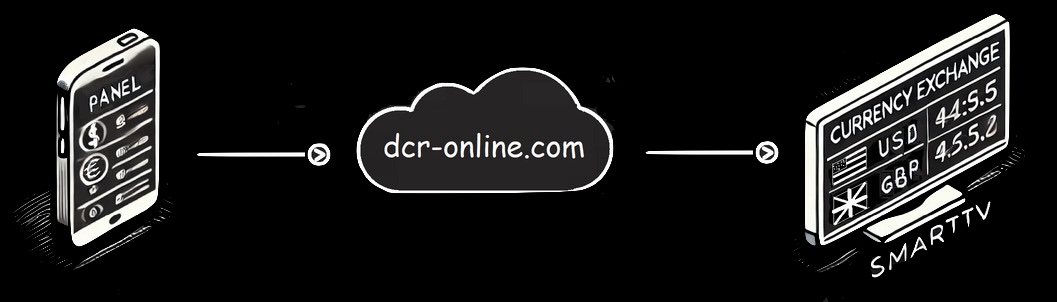
2. Installed and running app (compatible with Android TV, Tizen, WebOS) available in your Smart TV's app store or access to the web browser on the Smart TV.
3. Active account on dcr-online.com.
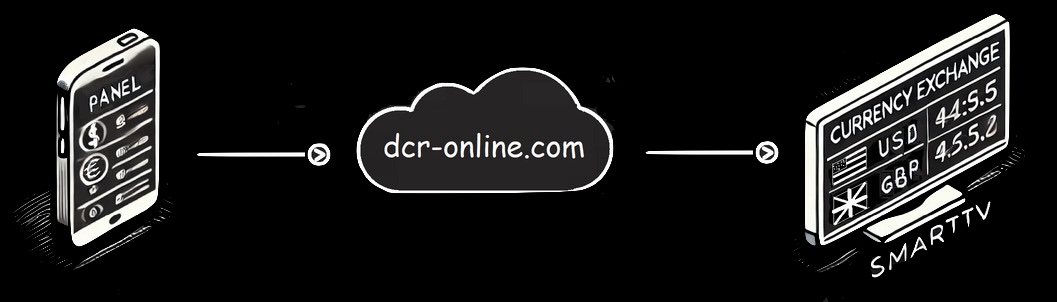
Pairing your Smart TV with an account allows you to display currency exchange rates on your TV screen. After pairing the TV with an account, you can display currency exchange rates on the TV screen without having to log in to the account.
On Smart TV, open Google Play and search for the application by name 'Display Currency Rates'.
Manufacturer: Sony, Philips, Sharp, Panasonic, Nokia, Xiaomi, Toshiba, Hitachi, TCL, Hisense, Telefunken, KIVI.
More details in the video below:
Manufacturer: Sony, Philips, Sharp, Panasonic, Nokia, Xiaomi, Toshiba, Hitachi, TCL, Hisense, Telefunken, KIVI.
More details in the video below:
Search for the 'Display Currency Rates' app. After installation and launch, pairing works analogously to the Android TV app see 5.
Manufacturer: Samsung
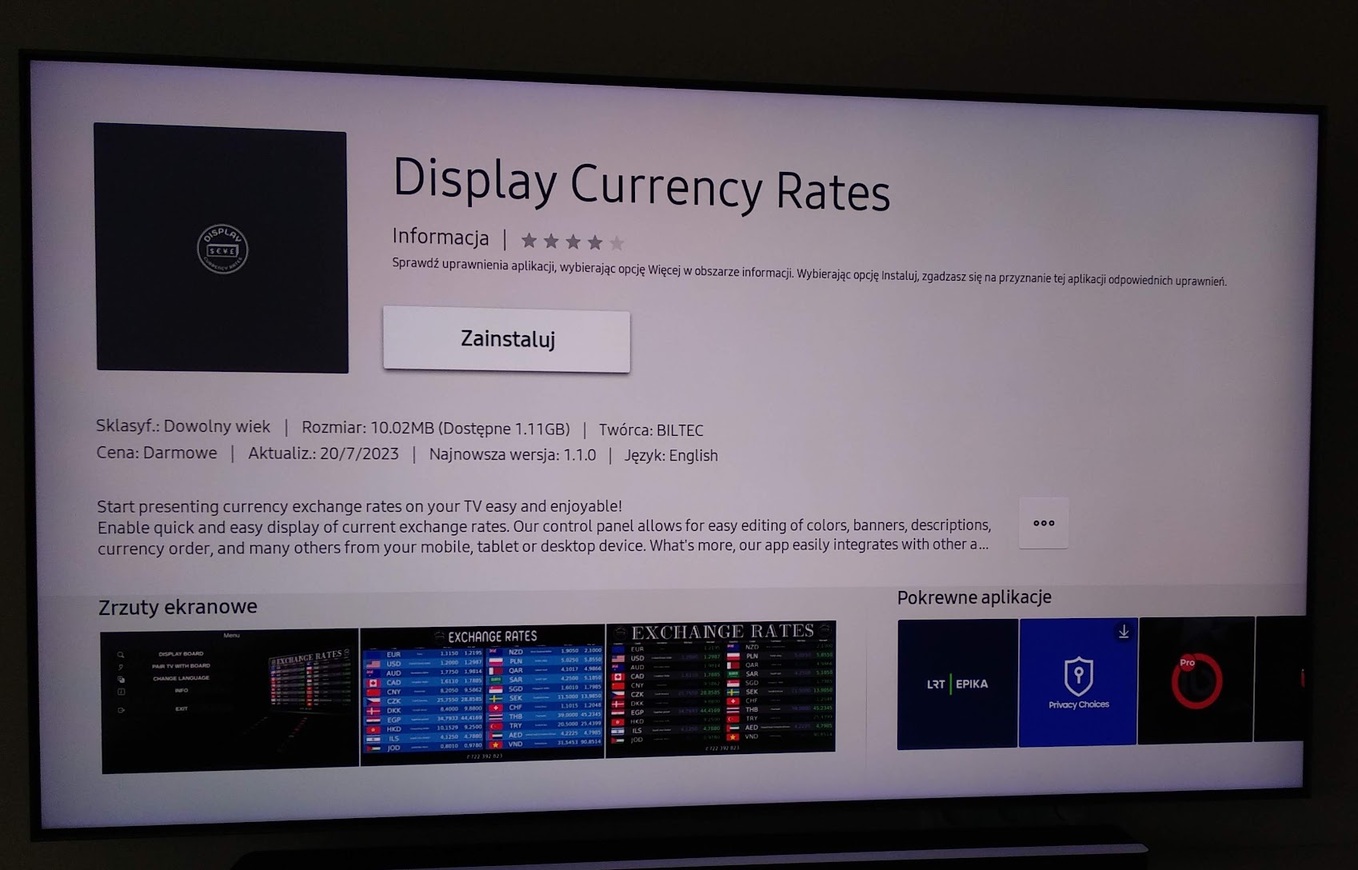
Manufacturer: Samsung
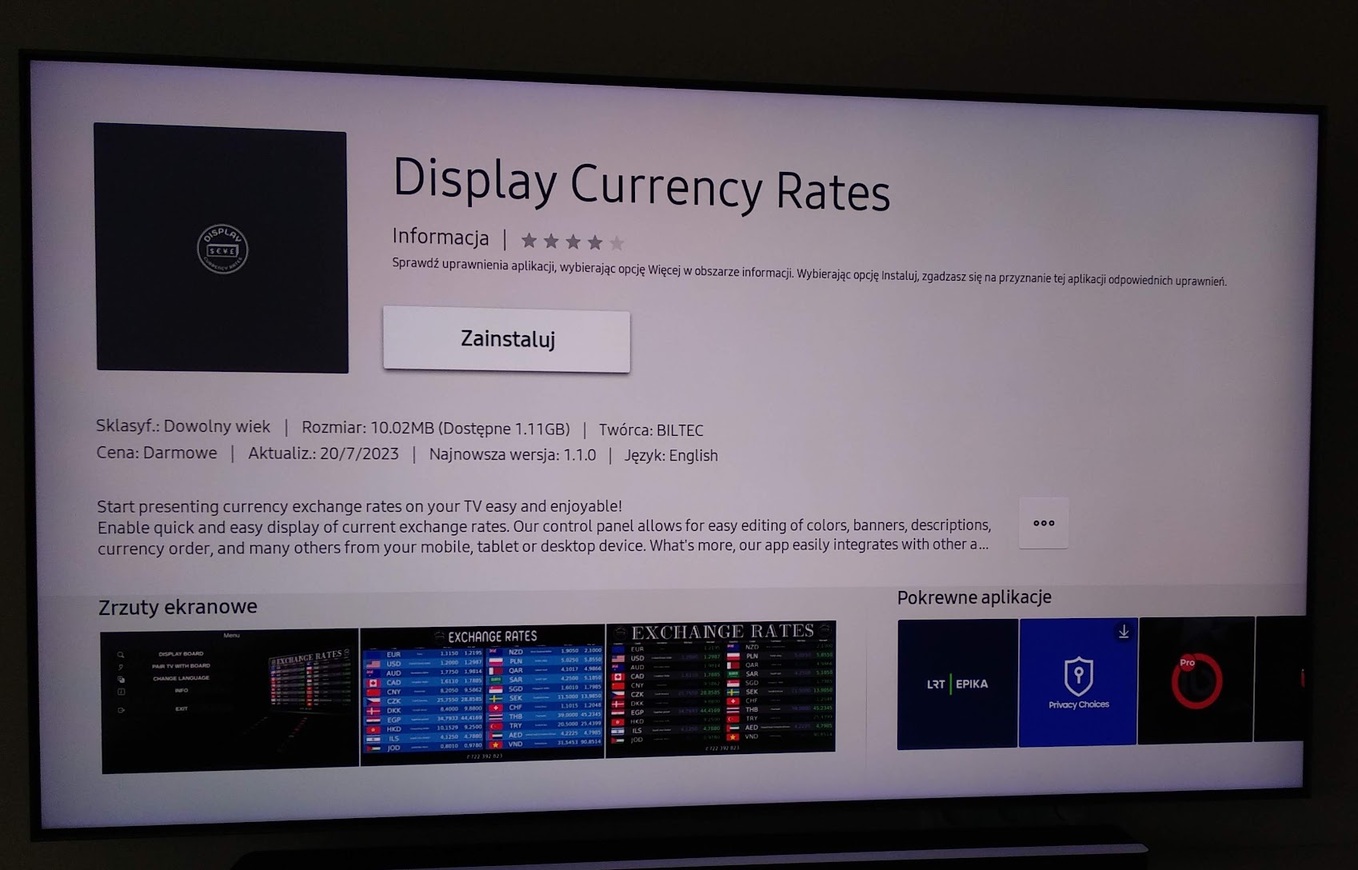
Search for the 'Display Currency Rates' app. After installation and launch, pairing works analogously to the Android TV app see 5.
Manufacturer: LG
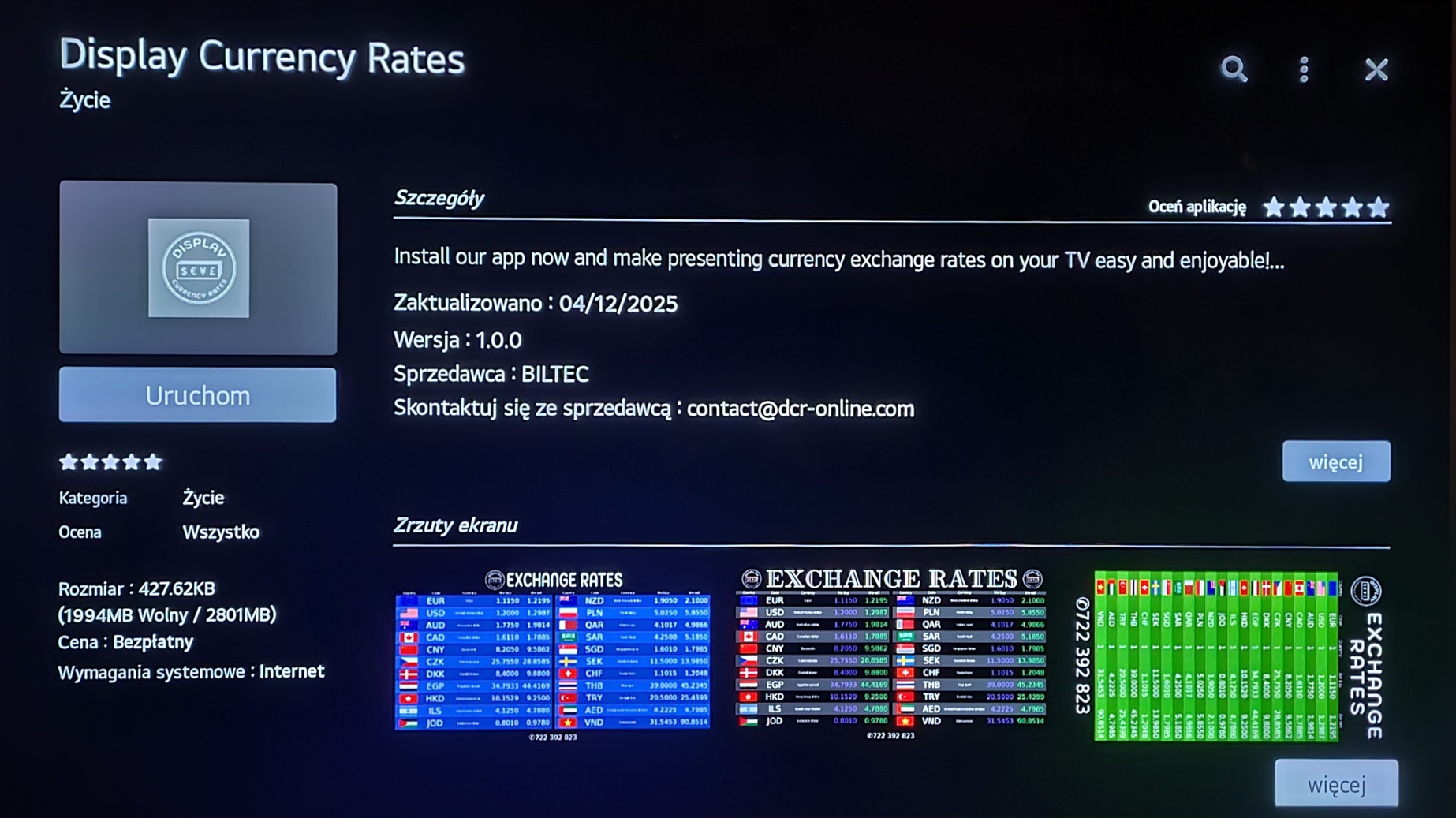
Manufacturer: LG
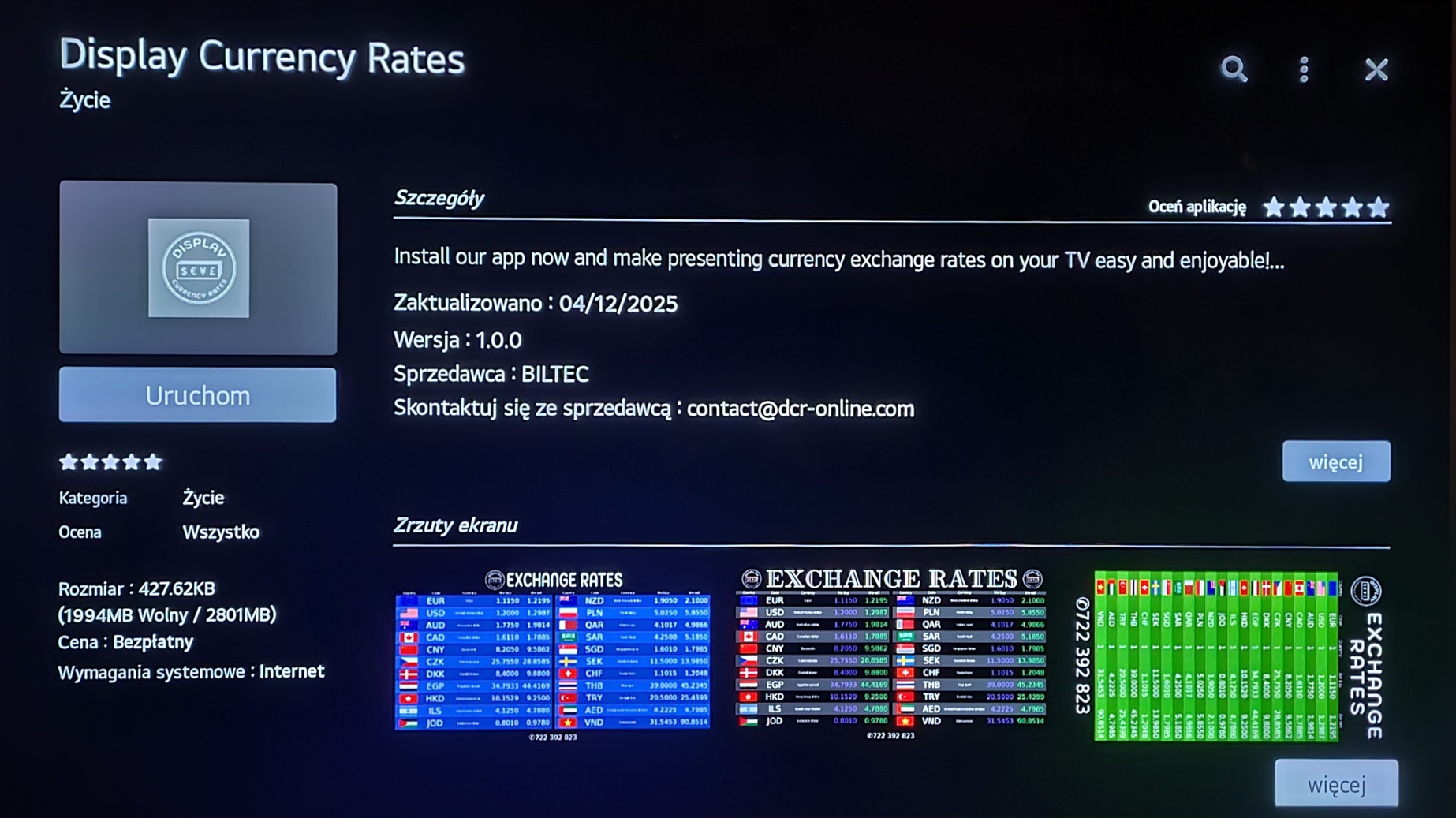
Details in the attached video. It is worth remembering about the recommended browser settings:
1. Full-screen mode, so that the menu is not visible.
2. The home page set to 'https://dcr-online.com/tv', so there is no need to enter the website address upon next startup.
3. Cookies and JavaScript enabled.
More details in the video below:
1. Full-screen mode, so that the menu is not visible.
2. The home page set to 'https://dcr-online.com/tv', so there is no need to enter the website address upon next startup.
3. Cookies and JavaScript enabled.
More details in the video below:
Our apps on Android TV, Tizen, and WebOS are configured to prevent the screensaver from activating during operation. However, in some cases, when the TV does not detect changes in the picture (which can occur when displaying static content), the screensaver may still activate. To avoid this, we recommend disabling the screensaver in the TV settings or enabling the demo mode if available. These steps will help prevent unwanted screensaver activation while using the app.
1. It is a separate application used to automatically synchronize currency exchange rates from a specified file (CSV, TXT, HTML, XML) on the disk.
2. The application communicates with our server and automatically updates the currency exchange rates on your board.
3. It can be downloaded after logging into your account.
4. Currently available for the Windows platform. If you need a version for Linux or MacOS, contact us.
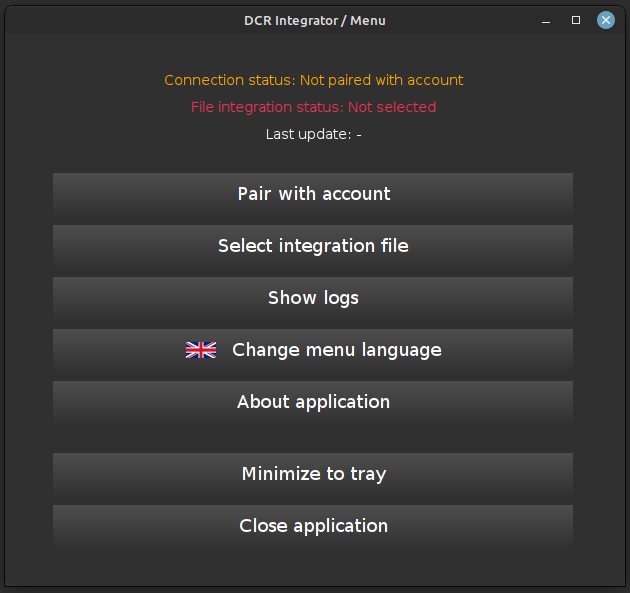
2. The application communicates with our server and automatically updates the currency exchange rates on your board.
3. It can be downloaded after logging into your account.
4. Currently available for the Windows platform. If you need a version for Linux or MacOS, contact us.
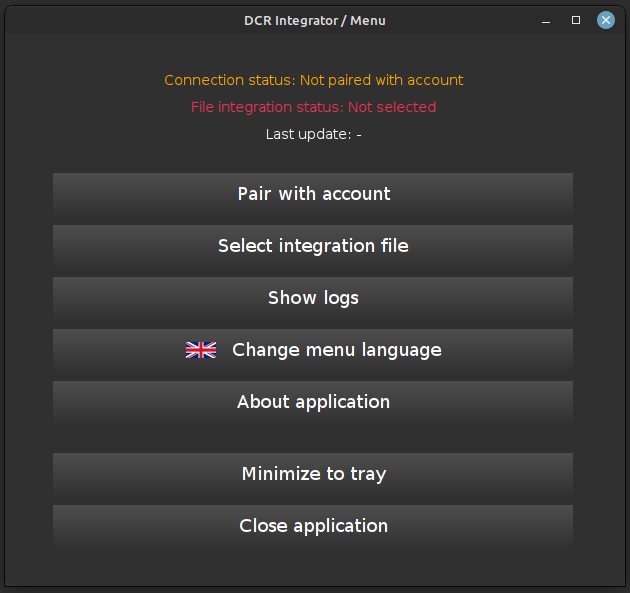
1. Log in to your account at https://dcr-online.com.
2. Go to Control panel and click 'Download integrator' button.
3. After successful download copy file to the target directory e.g. C:/dcr-integrator/.
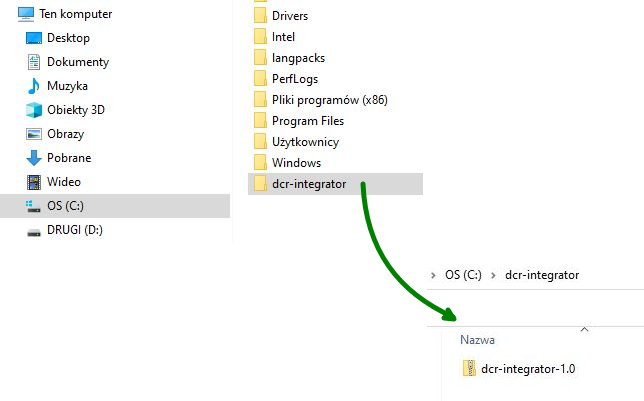
4. Unpack the contents of the 'dcr-integrator.zip' file.
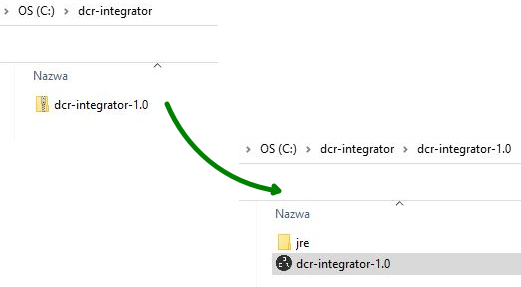
5. Run the 'dcr-integrator.exe' file.
2. Go to Control panel and click 'Download integrator' button.
3. After successful download copy file to the target directory e.g. C:/dcr-integrator/.
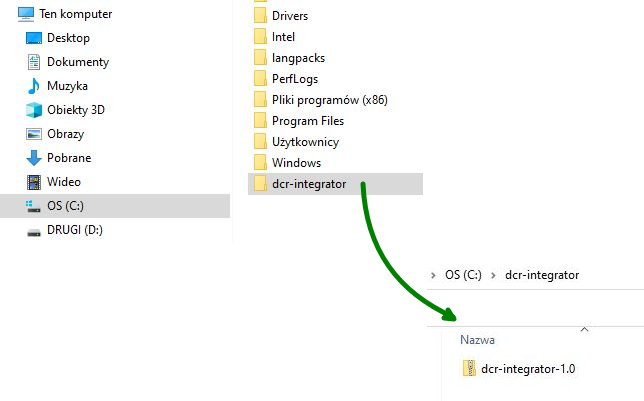
4. Unpack the contents of the 'dcr-integrator.zip' file.
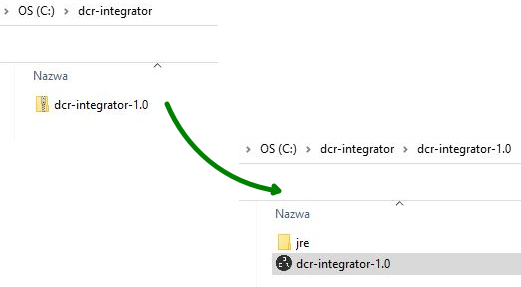
5. Run the 'dcr-integrator.exe' file.
1. Select the appropriate language for the application menu.
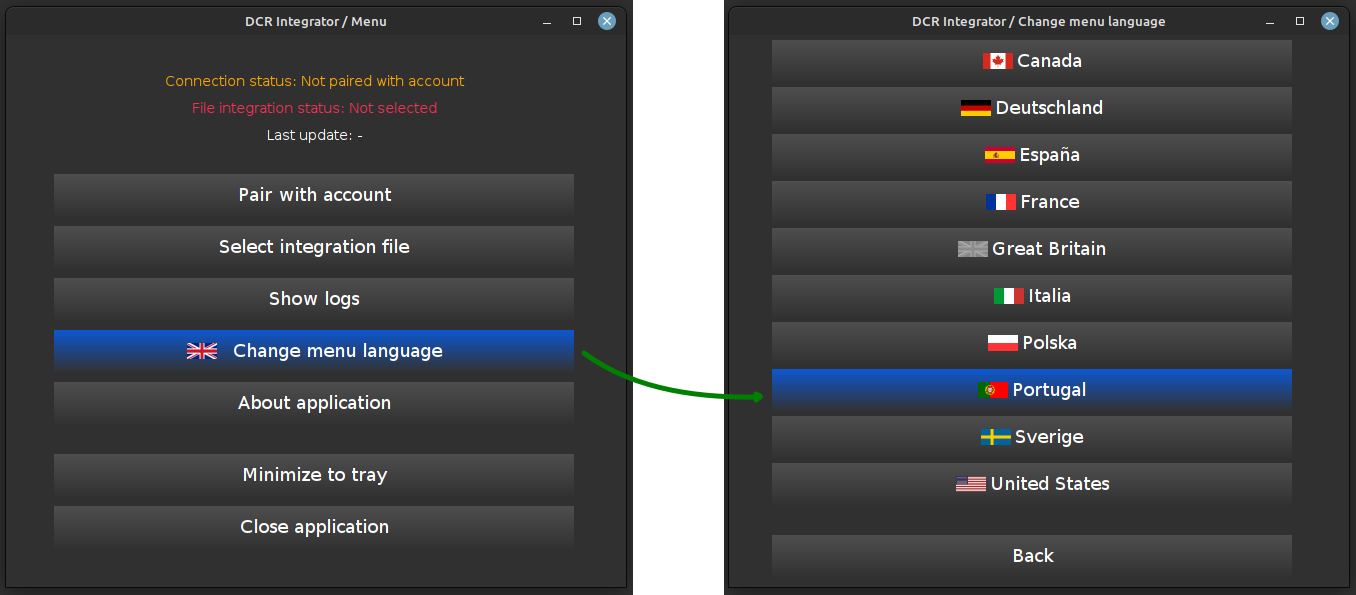
2. Pair the integrator with your account.
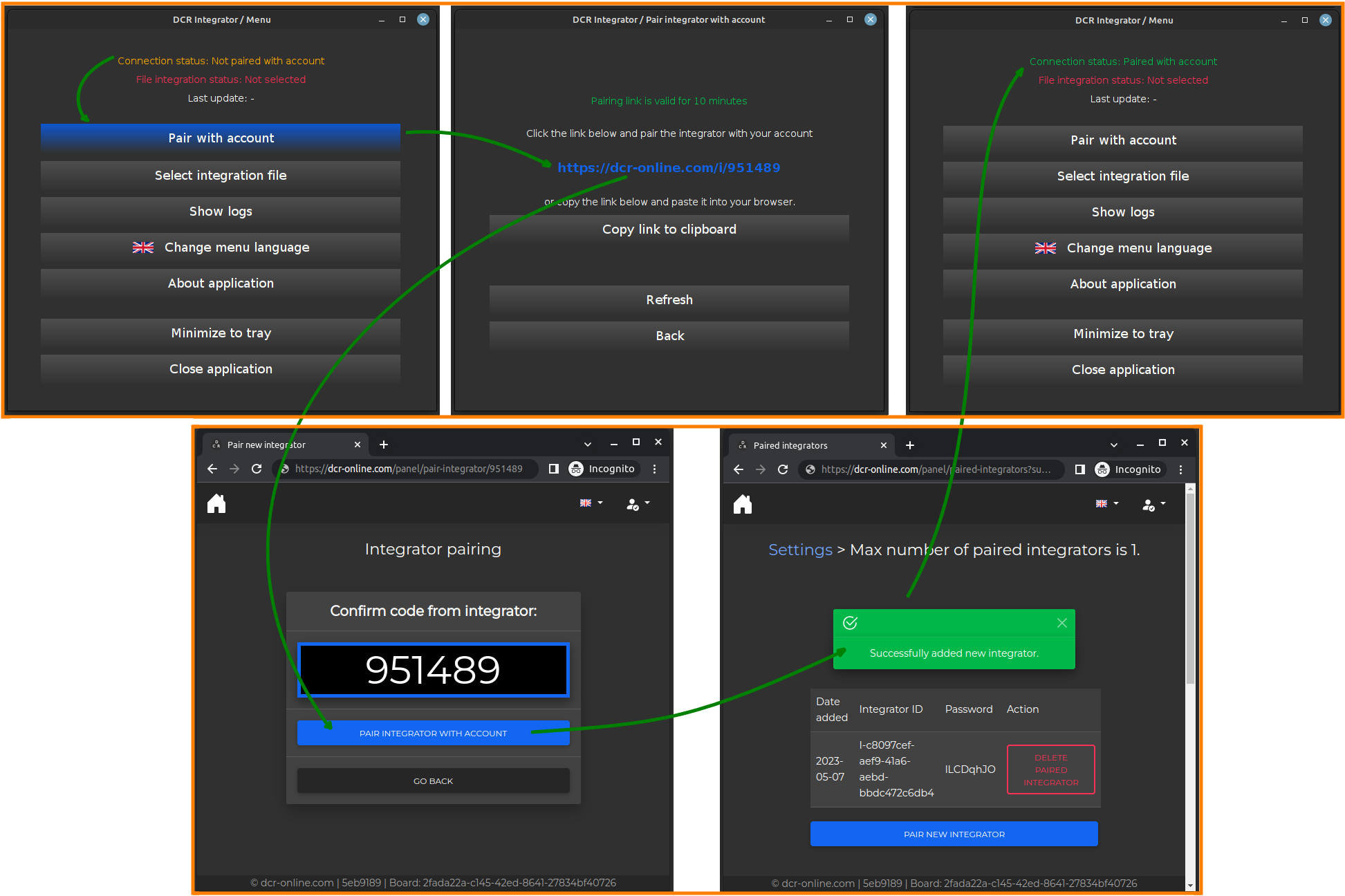
3. Specify the file to be integrated, in which the currency names along with the exchange rates will be defined.
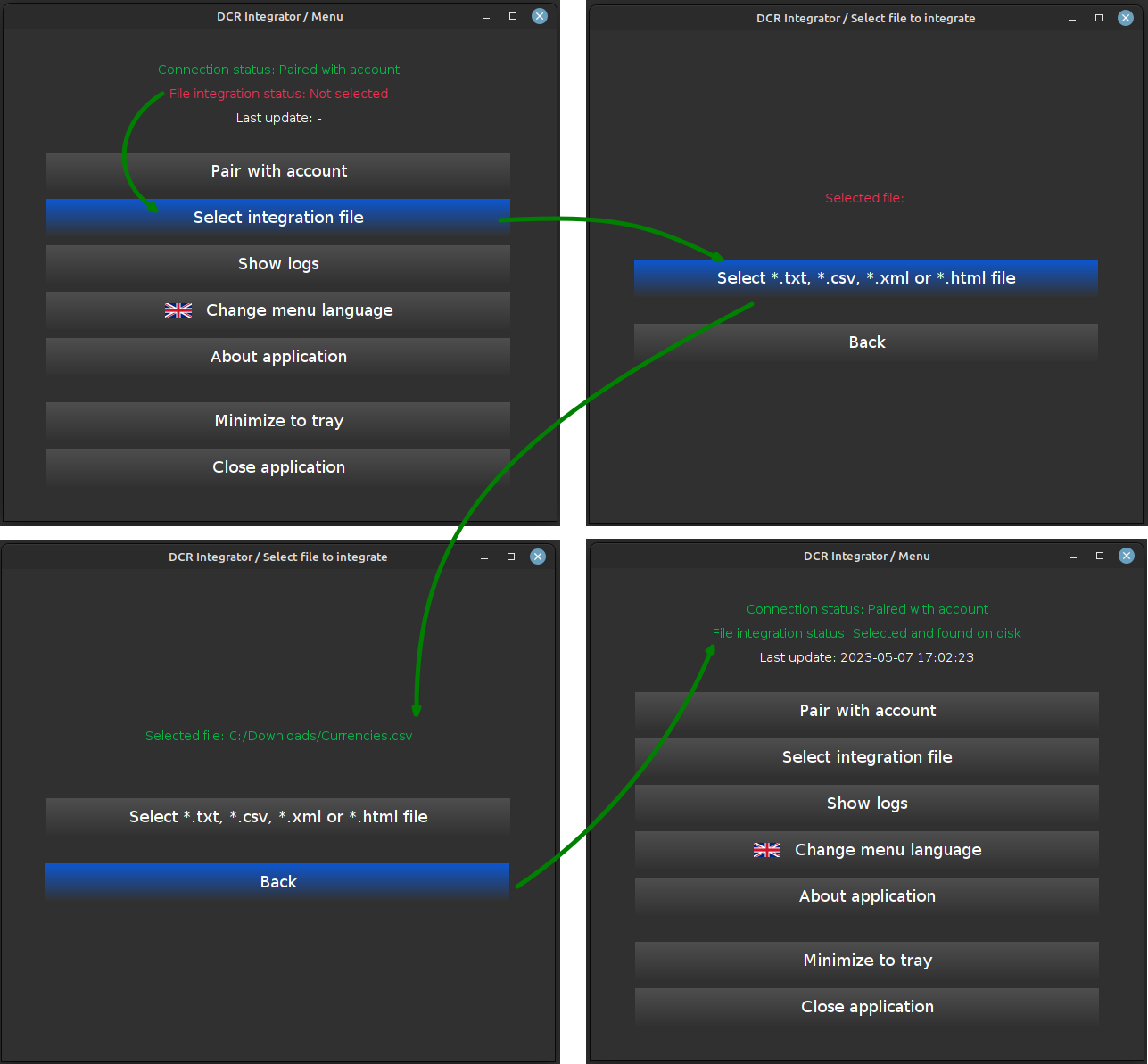
4. Make sure the configuration is correct (statuses are green).
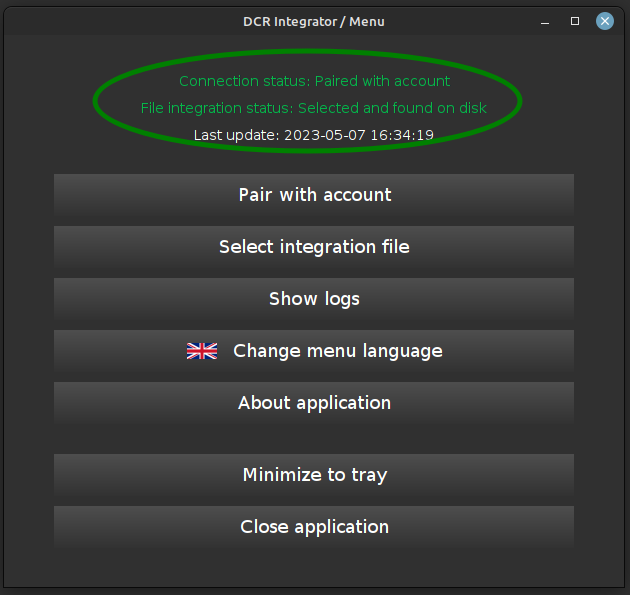
5. Minimize the application to the tray so that it can run in the background.
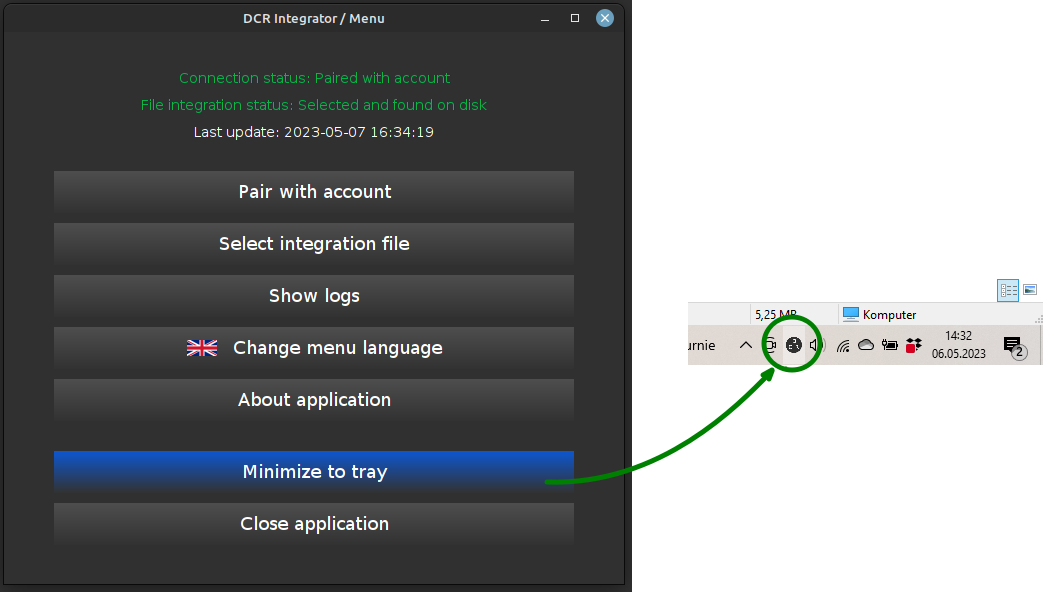
6. To make the integrator start with the system start, move the shortcut to dcr-integrator.exe to the 'Autostart' folder of Windows 7/10/11. In order to open the 'Autostart' folder, press 'WINDOWS + R' and enter 'shell:startup'.
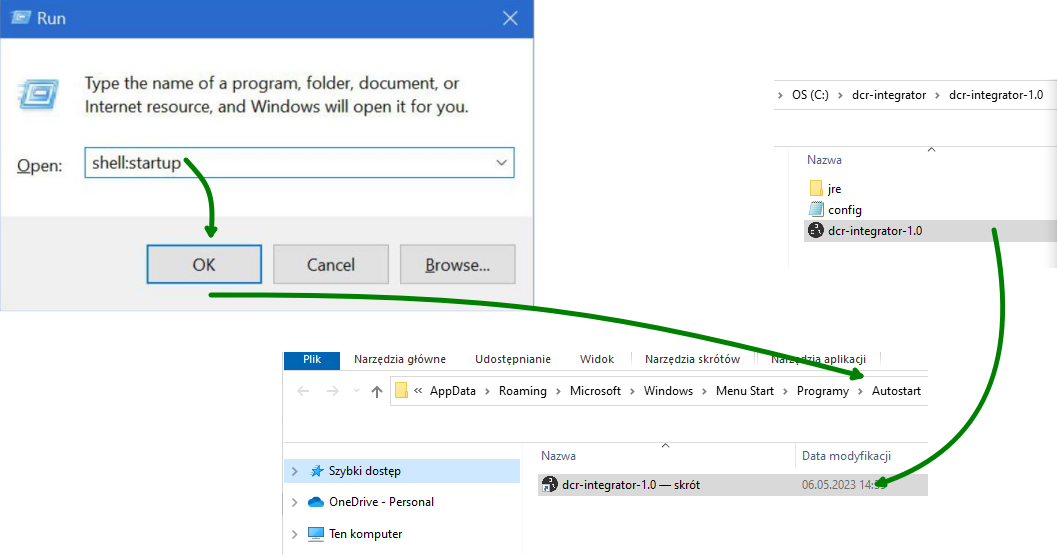
7. When the program is properly configured, it minimizes to the tray after launch. When there are too many applications in the tray, it may be hidden in the drop-down window. You can grab it with the left mouse button and move it to the visible part of the tray.
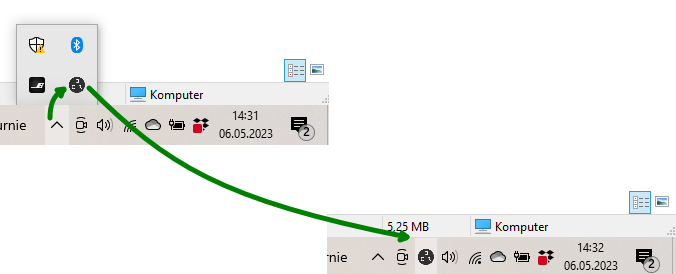
8. In case of non-standard currency names in integration file, it is possible to define the mapping 'from currency name' in the integrated file -> 'to currency name' in https://dcr-online.com. The mapping can be found in the control panel of the website.
Example for mapping LIRA -> TRY and USD_CHANGE -> USD2
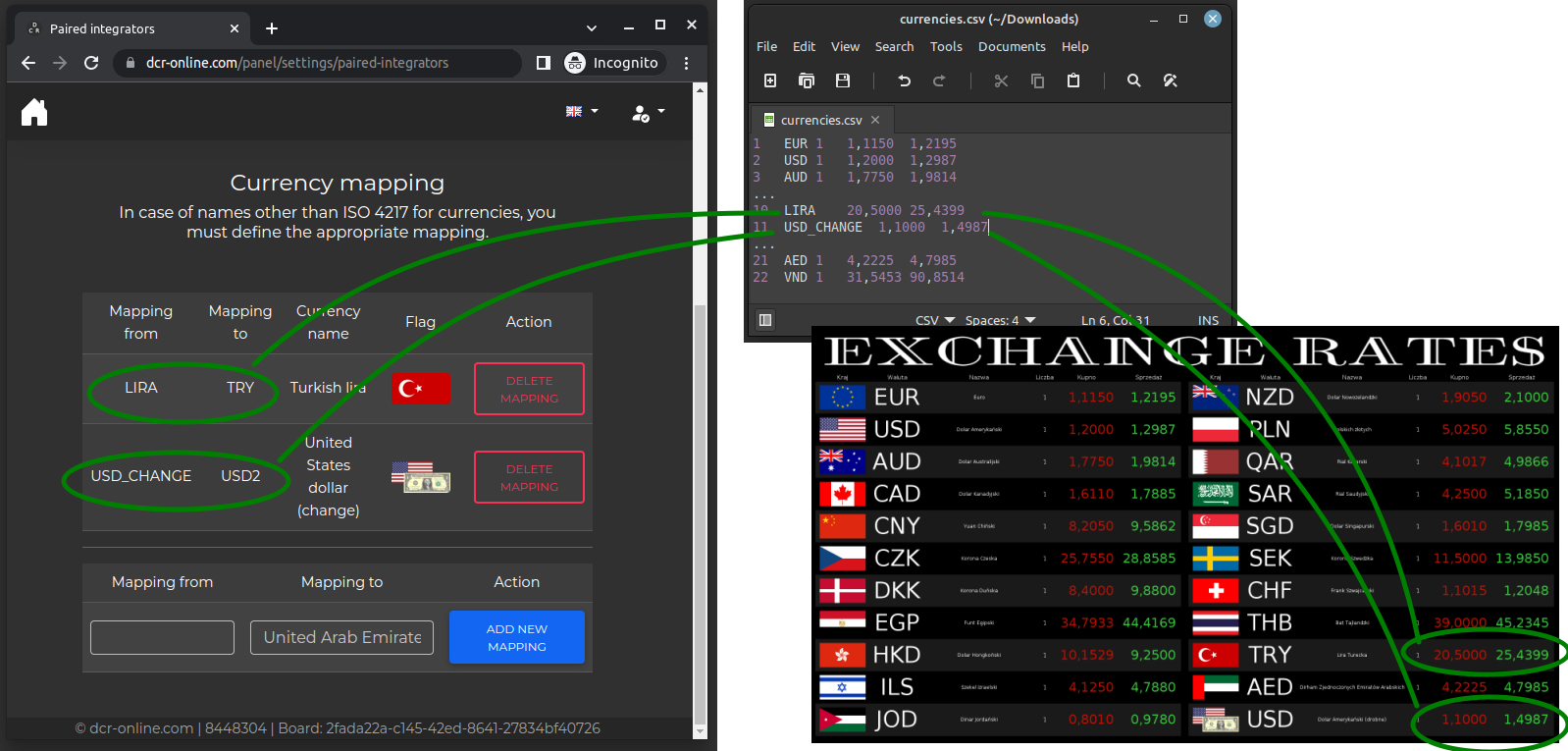
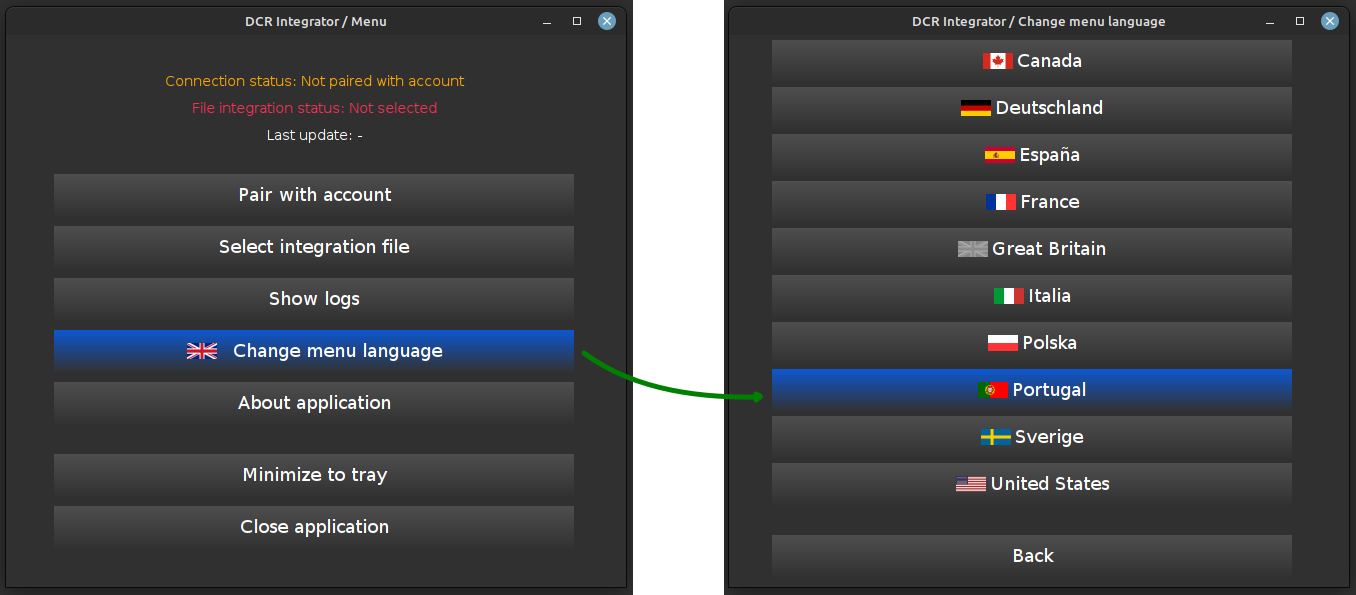
2. Pair the integrator with your account.
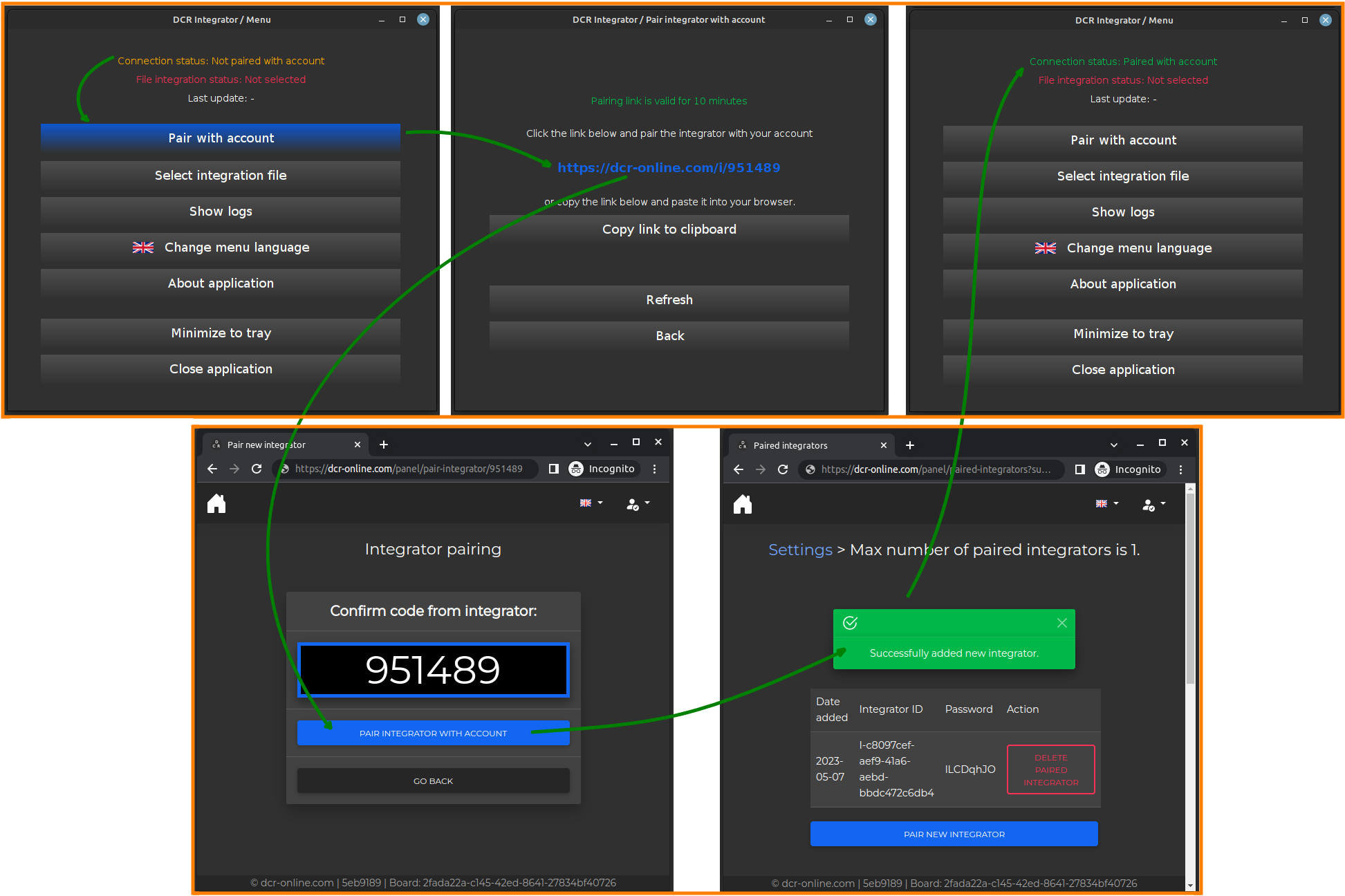
3. Specify the file to be integrated, in which the currency names along with the exchange rates will be defined.
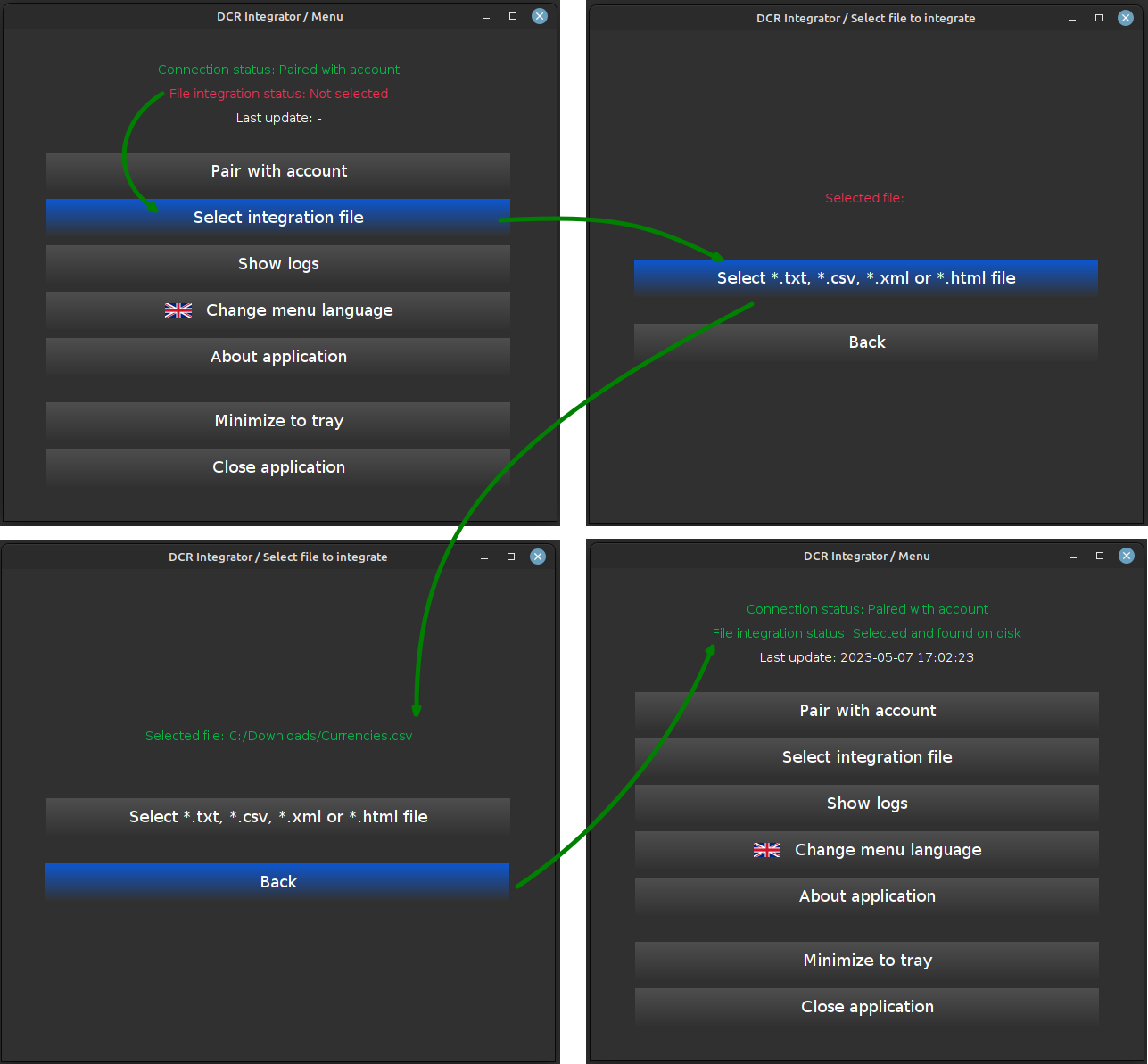
4. Make sure the configuration is correct (statuses are green).
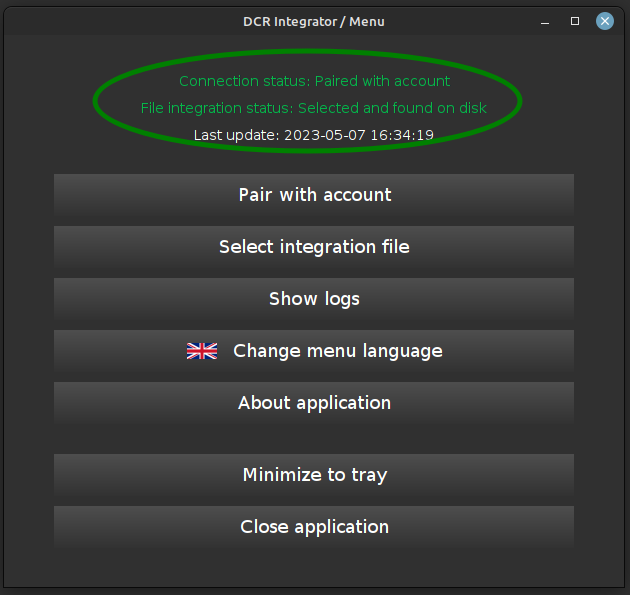
5. Minimize the application to the tray so that it can run in the background.
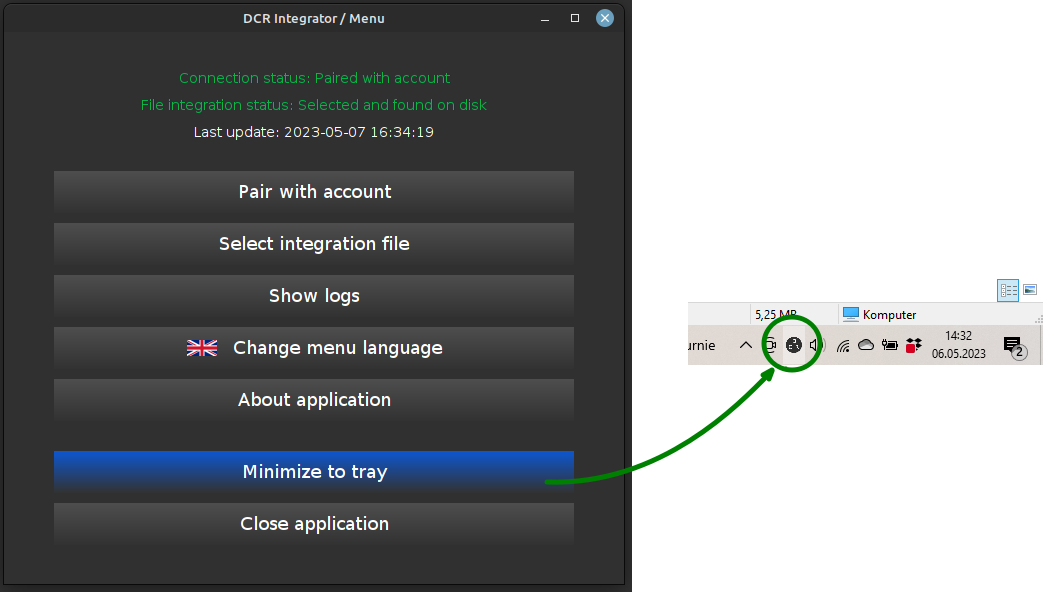
6. To make the integrator start with the system start, move the shortcut to dcr-integrator.exe to the 'Autostart' folder of Windows 7/10/11. In order to open the 'Autostart' folder, press 'WINDOWS + R' and enter 'shell:startup'.
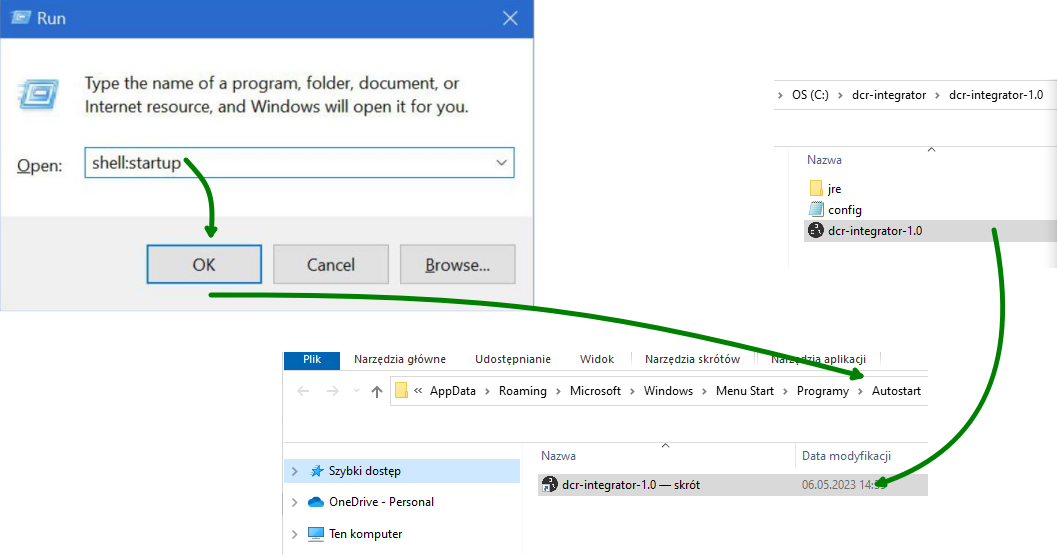
7. When the program is properly configured, it minimizes to the tray after launch. When there are too many applications in the tray, it may be hidden in the drop-down window. You can grab it with the left mouse button and move it to the visible part of the tray.
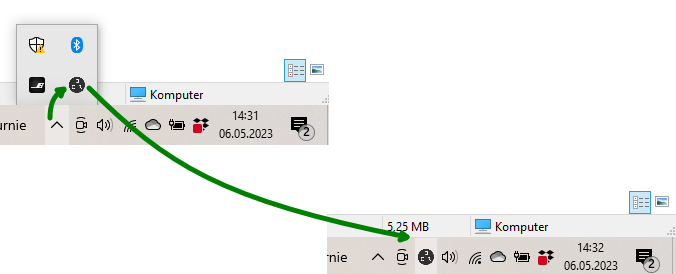
8. In case of non-standard currency names in integration file, it is possible to define the mapping 'from currency name' in the integrated file -> 'to currency name' in https://dcr-online.com. The mapping can be found in the control panel of the website.
Example for mapping LIRA -> TRY and USD_CHANGE -> USD2
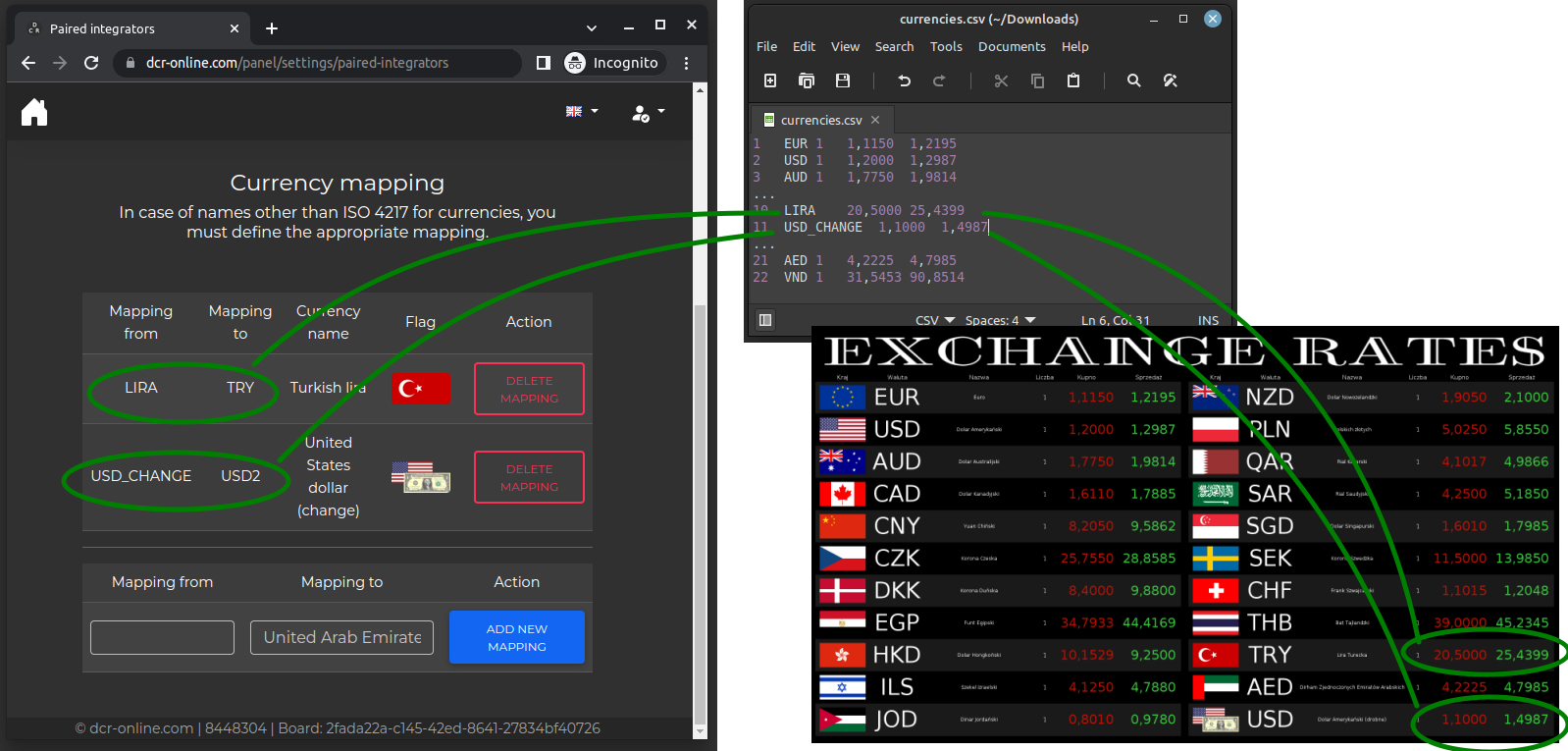
Current price list can be found here.
If you have any further questions, please contact us.